두 개 이상의 NIC (Network Interface Controller)를 사용하다보면, gateway 설정 시 문제가 될 수 있다.
장치에 2개의 NIC (eth0, eth1)이 설치되어 있고, interfaces 설정(/etc/network/interfaces)은 아래와 같이 되어있다고 가정하자.
auto lo
iface lo inet loopback
# The primary network interface
auto eth0
iface p6p1 inet static
address 192.168.0.1
netmask 255.255.255.0
network 192.168.0.0
broadcast 192.168.0.255
gateway 192.168.0.254
# The secondary network interface
auto eth1
iface p7p1 inet static
address 192.168.1.1
netmask 255.255.255.0
network 192.168.1.0
broadcast 192.168.1.255
gateway 192.168.1.254본 설정에서는 2개의 gateway가 작성되어 있어 시스템에서 충돌이 발생한다.
대표적인 증상으로는
1. 시스템 부팅 시 network configuration 으로 인해 60초 이상의 시간이 소요됨.
2. network interface를 up 할 때 ‘RTNETLINK answers: File exists’ 와 같은 에러가 발생하면서 제대로 시작하지 못함.
3. network에 접속하지 못함.
등의 증상이 나타난다.
따라서, gateway를 하나 없애 주어야 정상 작동 한다.
이를 없애는 방법에는 2가지가 있는데 한 가지 방법을 소개하자면 아래와 같다.
auto lo
iface lo inet loopback
# The primary network interface
auto eth0
iface p6p1 inet static
address 192.168.0.1
netmask 255.255.255.0
network 192.168.0.0
broadcast 192.168.0.255
gateway 192.168.0.254
# The secondary network interface
auto eth1
iface p7p1 inet static
address 192.168.1.1
netmask 255.255.255.0
network 192.168.1.0
broadcast 192.168.1.255
post-up /sbin/route add -net 192.168.1.0 netmask 255.255.255.0 gw 192.168.1.254
post-down /sbin/route del -net 192.168.1.0 netmask 255.255.255.0
# gateway 192.168.1.254eth1 interface의 gateway는 없애고, 대신 post-up, post-down 설정을 통해 routing rule을 추가 삭제해주는 방법이 있다.
network interface를 다시 켜고 끌 때:
sudo ifdown --exclude=lo -a && sudo ifup --exclude=lo -a
혹은
sudo ifconfig [eth0] down && ifconfig [eth0] up
출력시
sudo ifup --verbose [eth0]
network 서비스 재시작:
sudo /etc/init.d/networking restart
Solving “RTNETLINK answers: File exists” when running ifup
LENNART'S WEBLOG
![[Ubuntu] apt-get update error (403 Forbidden on nijel/phpmyadmin)](https://tech.sangron.com/wp-content/uploads/sites/2/2017/12/ubuntu_wallpaper_2-768x480.jpg)
![[C++] Google Test (GTest) Ubuntu에 적용하기](https://tech.sangron.com/wp-content/uploads/sites/2/2018/10/cpp_wallpaper-768x480.jpg)
![[Crypto Currency] Ubuntu에서 CCMiner로 Mining 시작하기](https://tech.sangron.com/wp-content/uploads/sites/2/2019/02/blank_500x500-768x480.jpg)
![[Python] Python 으로 Shell command 수행하기](https://tech.sangron.com/wp-content/uploads/sites/2/2018/02/python_wallpaper_3-768x480.jpg)
![[Docker] 시작하기](https://tech.sangron.com/wp-content/uploads/sites/2/2025/08/Docker_wallpaper_1920x1080-150x150.jpg)
![[Spark] Spark 설치 (ubuntu)](https://tech.sangron.com/wp-content/uploads/sites/2/2025/01/Spark_wallpaper_1920x1080-150x150.jpg)
![[Python] Pip 사용](https://tech.sangron.com/wp-content/uploads/sites/2/2018/02/python_wallpaper_3.jpg)